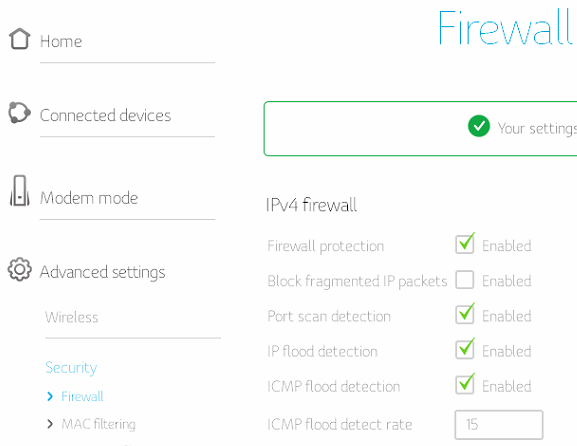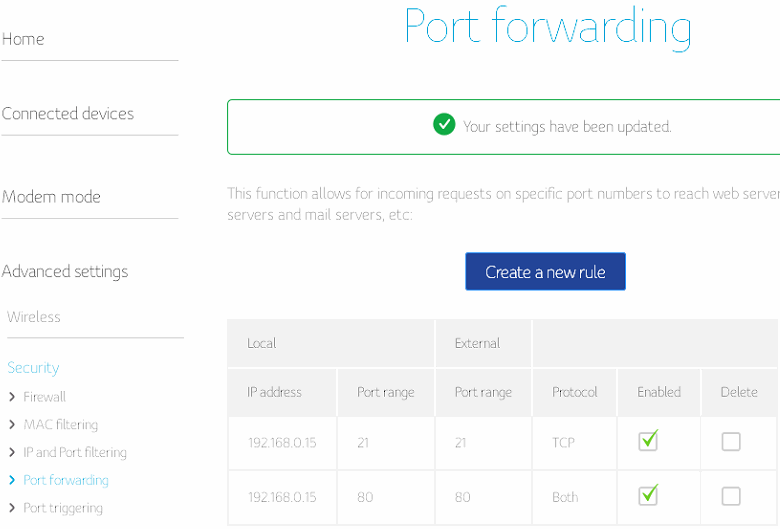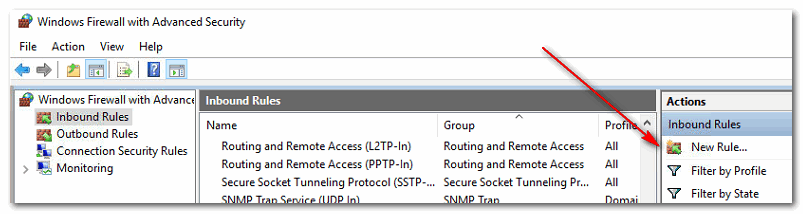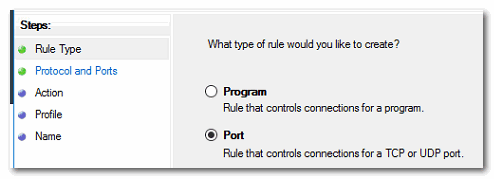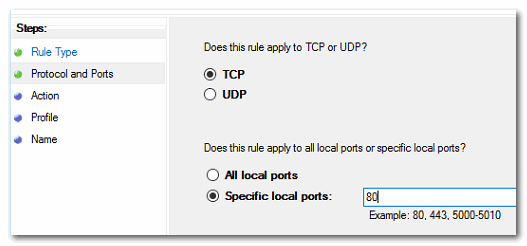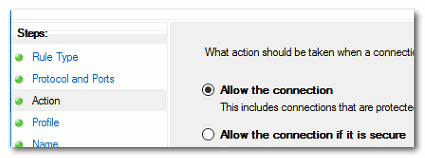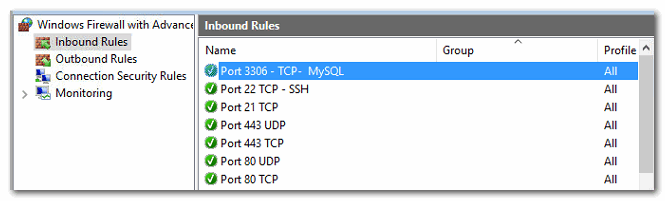Table of Contents
Wireless, AP Switch
Testarea Porturilor deschise
- Port scanner: http://www.yougetsignal.com/tools/open-ports/ - Din sistem:
netstat -an- Calea:
C:\WINDOWS\system32>netstat -an netstat -a -n, etc
UPC Connect Box port Forwarding
Deschiderea Firewall-ului UPC Connect Box
Sertare DMZ UPC Connect Box
UPC Connect Box trebuie sa fie setat DMZ pentru ca port forward sa fie efectiv și operant după cum urmează:
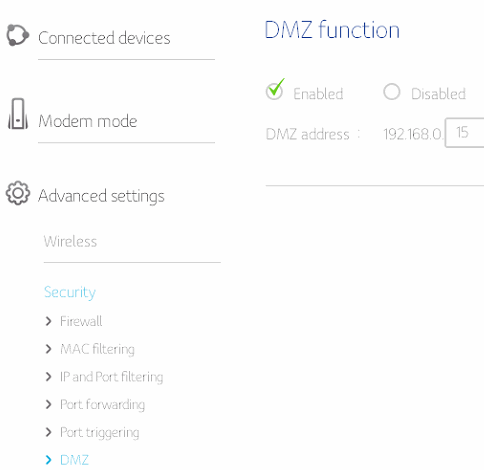
Deschiderea portului efectiva a UPC Connect Box
- Conectați-vă la suprafața de administrare a routerului. Aceasta este de obicei 192.168.0.1. Se introduce parola pe care o găsiți pe verso-ul aparatului pentru a vă conecta la router.
- Dacă putem intra cu succes navigati la Opțiuni avansate , Securitate fila, căutați secțiunea port forwarding, apoi faceți clic pe butonul Create New Rule.
- Aici, în mod evident, completați în tabel, adresa IP locală pe care doriți să o deschideți, IPv4, calculator sau camera.
- Adresa IP poate fi interogata in windows prin tastarea
cmd.exeîn care lansamipconfig. Acolo identificam Ip-ul device-ului nostru.
- Dacă acest lucru se face și suntem gata pentru a salva setările în deschiderea portului!
Configurarea PC-ului pentru UPC Connect Box forwarding
Până aici am parcurs drumul doar de jumătate. De aici incolo trebuie sa ne ocupam de Pregătirea serverului pentru a putea comunica cu exteriorul:
- Instalarea unui server pe Computer - Lunux, pc, etc, in cazul nostru voi vorbi despre Windows server 2016 Connect Box forwarding, dar principiul este valabil pentru orice alt sistem sau alta configurație.
- Setarea Firewall-ului computerului
- Testarea porturilor deschise. Orice sistem ine securizat porneste de la majoritatea porturilor inchise, iar manual sedeschid porturile necesare.
Windows open port firewall
Vom incerca sa deschidem urmatoarele porturi pentru inceput:
- 21 = FTP
- 22 = SSH
- 80 = HTTP - UDP & TCP
- 443 = SSL
- 3306 = MySQL
Apoi:
- 25 SMTP
- 110 POP3
- 115 SFTP
- 135 RPC
- 143 IMAP
- 3389 Remote Desktop
- On the Start menu, click Run, type
WF.msc, and then click OK. - In the Windows Firewall with Advanced Security, in the left pane, right-click Inbound Rules, and then click New Rule in the action pane.
- In the Rule Type dialog box, select Port, and then click Next.
- In the Protocol and Ports dialog box, select TCP. Select Specific local ports, and then type the port number of the instance of the Database Engine, such as 1433 for the default instance. Click Next.
- In the Action dialog box, select Allow the connection, and then click Next.
- In the Profile dialog box, select any profiles that describe the computer connection environment when you want to connect to the Database Engine, and then click Next.
- In the Name dialog box, type a name and description for this rule, and then click Finish.